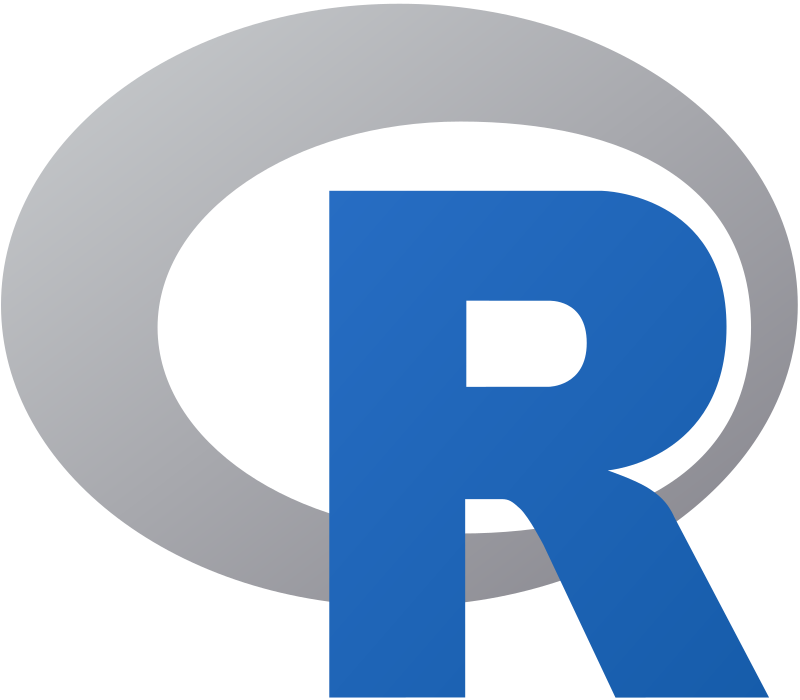【R】flexdashboardをGithubにdeploy
1. はじめに
GithubにはGithub Pages という機能があり、無料でWebsiteを構築できます。Rコミュニティでは広く使われているようで、様々なR markdownフォーマット(pkgdown, blogdown, bookdown)で活用されています。最近知ったのは、flexdashboardをdeployできるということで、試してみました。
Deploying flexdashboard on Github Pagesのページが非常にわかりやすかったので、こちらを参考にしました。
2. 必要なもの
最低限必要なものは、下記4点です。
・Githubレポジトリ
・flexdashboard, rmarkdownパッケージ
・flexdashboardファイル(*.rmd)
・_site.ymlファイル
3. 作ってみる
3.1 レポジトリ
まずは、レポジトリの設定です。新しくレポジトリを作ります。名前を設定して[create repository]ボタンを押します。
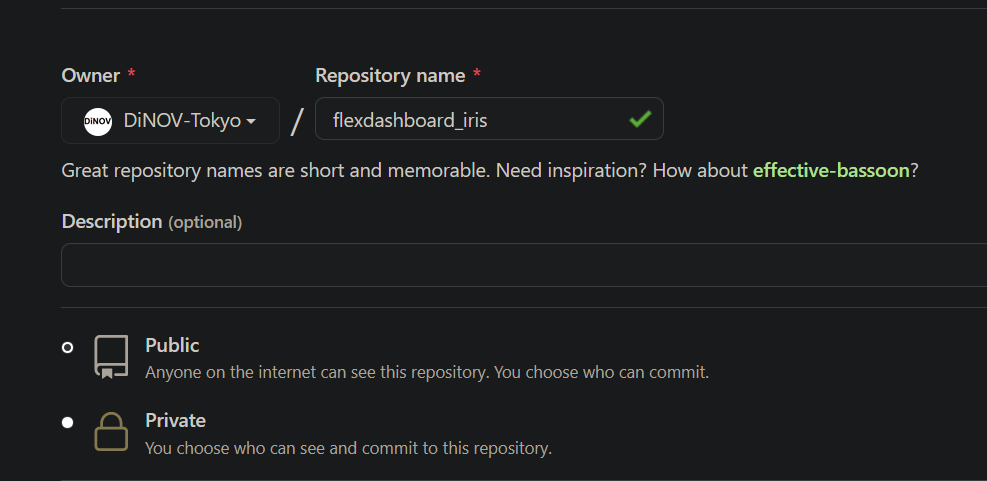
3.2 ローカルフォルダの作成
githubのoriginにsyncさせるフォルダを作ります。RStudioにて、
[File] -> [New Projuect] -> [New Directory] -> [New Project]で新しいプロジェクトを作ります。今回は、irisデータを使ったDashboardにしますので「flexdashboard_iris」としました。
3.3 _site.ymlファイルの作成
同じくRStudioにて、ファイルを作成します。
[File] -> [New File] -> [Text File]にて、新しいテキストファイルを作ります。通常は、GithubPageはdocsフォルダ内のデータをレンダリングするので、それをしています。下記の内容をテキストファイルにコピーします(最後に改行がないとErrorとなりました)。
name: "flexdashboard_iris"
output_dir: docs
ファイル名を、_site.ymlとして保存します。_site.ymlファイルについての詳細は、こちら。
3.4 flexdashboardファイルの準備
今回はtemplateを基にrmdファイルを作ります。
[File] -> [New File] -> [R Markdown]を選び、ダイアログから[From Template]を選択。[Flex Dashboard]を選んで[OK]を押します。内容を編集して、下記の通りとしました。
---
title: "Iris"
output:
flexdashboard::flex_dashboard:
orientation: rows
vertical_layout: fill
date: "`r Sys.Date()`"
runitime: shiny
---
<style>
.navbar {
background-color: #53e055;
border-color: #53e055
}
.navbar-inverse .navbar-nav > li > a:hover,
.navbar-inverse .navbar-nav > li > a:focus {
background-color: #ed8218;
color: white;
}
.navbar-inverse .navbar-nav > .active > a,
.navbar-inverse .navbar-nav > .active > a:hover,
.navbar-inverse .navbar-nav > .active > a:focus {
color: white;
background-color: #ed8218;
}
.navbar-inverse .navbar-toggle:hover,
.navbar-inverse .navbar-toggle:focus {
background-color: #ed8218;
}
.navbar-inverse .navbar-collapse,
.navbar-inverse .navbar-form {
border-color: #ed8218;
}
</style>
```{r setup, include=FALSE}
library(flexdashboard)
library(knitr)
library(shiny)
library(tidyverse)
```
Analysis
=====================================
Row
-------------------------------------------------------------------------
### Iris measured
```{r n_iris}
n_iris <- nrow(iris)
valueBox(n_iris, icon = "fa-pencil", color = "#fa7404")
```
-------------------------------------------------------------------------
### Average sepal length
```{r sepal_length}
sepal_length <- paste0(round(mean(iris$Sepal.Length,
na.rm = TRUE)), " mm")
valueBox(sepal_length,
icon = "fa-ruler", color = "#fa7404")
```
### Average sepal width
```{r sepal_width}
sepal_width <- paste0(round(mean(iris$Sepal.Width,
na.rm = TRUE)), " mm")
valueBox(sepal_width,
icon = "fa-ruler", color = "#fa7404")
```
### Average petal length
```{r petal_length}
petal_length <- paste0(round(mean(iris$Petal.Length,
na.rm = TRUE)), " mm")
valueBox(petal_length,
icon = "fa-ruler", color = "#fa7404")
```
### Average petal width
```{r petal_width}
petal_width <- paste0(round(mean(iris$Petal.Width,
na.rm = TRUE)), " mm")
valueBox(petal_width,
icon = "fa-ruler", color = "#fa7404")
```
Row
-------------------------------------
### Sepal Length vs. Petal Length
```{r plot, echo = FALSE}
library(plotly)
length_plot <- ggplot(iris, aes(iris$Sepal.Length, iris$Petal.Length)) +
geom_point(aes(color = Species), size = 3, alpha = 0.8) +
theme_minimal() +
scale_color_manual(values = c("darkorange","purple","cyan4")) +
labs(x = "Sepal length [mm]",
y = "Petal length [mm]",
color = "Iris species")
ggplotly(length_plot)
```
Column
---------------------------------------
### Histogram of iris sepal width
```{r iris_sepal_hist, echo = FALSE}
ggplot(iris, aes(iris$Sepal.Width)) +
geom_histogram(aes(fill = Species),
alpha = 0.5,
position = "identity") +
scale_color_manual(values = c("darkorange","purple","cyan4")) +
theme_minimal() +
labs(x = "Sepal width [mm]",
y = "Frequency",
title = "Iris Sepal Width")
```
---------------------------------------
### Histogram of iris petal width
```{r iris_petal_hist, echo = FALSE}
ggplot(iris, aes(iris$Petal.Width)) +
geom_histogram(aes(fill = Species),
alpha = 0.5,
position = "identity") +
scale_color_manual(values = c("darkorange","purple","cyan4")) +
theme_minimal() +
labs(x = "Petal width [mm]",
y = "Frequency",
title = "Iris Petal Width")
```
Raw Data
=====================================
Row
-------------------------------------
### Data Table of Raw Data
```{r table}
DT::datatable(iris, options = list(
pageLength = 25,
height = "600px"
))
```
Row {data-height=100}
-------------------------------------
```{r download}
library(shiny)
fluidRow(
downloadHandler(filename = function() {
return("iris.csv")
}, content = function(file) {
write.csv(iris, file)
})
)
```
このファイルをindex.rmdという名前を保存します。ここが重要で、websiteとして表示するには、この名前である必要があります。
これで、レンダリングの準備ができました。knitすると、次のようにDashboardが表示されます。RStudioのファイルを見ると、_site.ymlで指定したように、docsフォルダができています。
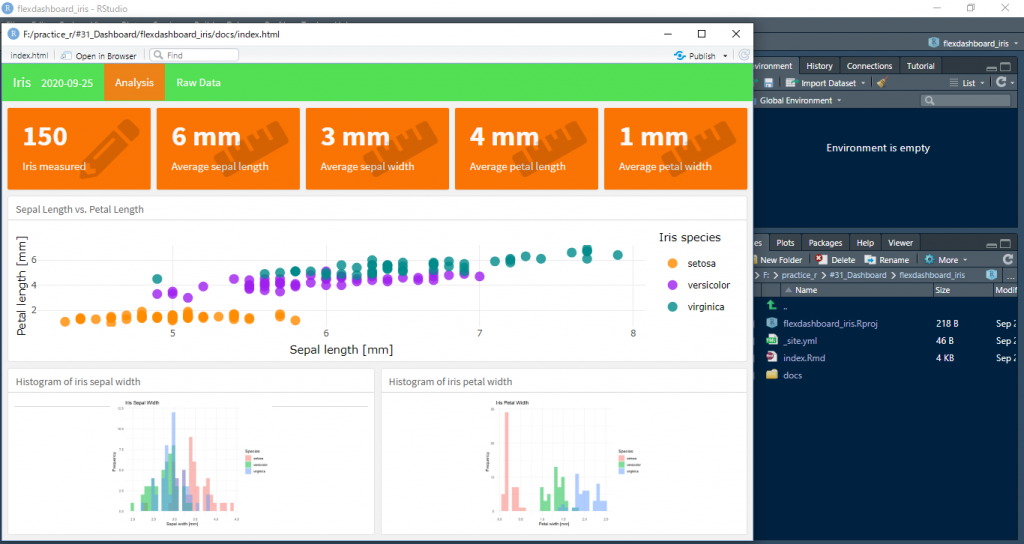
3.5 GithubとSync
最後に、Websiteとして表示させるためにローカルフォルダとレポジトリのoriginとsyncさせます。
僕は、PortableGitを使用しているのですが、このターミナルから、プロジェクトのあるフォルダに移動して、以下のコマンドでフォルダの内容をコミットします。
git init
git add *
git commit -m "init commit"
git branch -M master
git branch -M master
git remote add origin git@github.com:DiNOV-Tokyo/flexdashboard_iris.git
git push -u origin masterさあ、問題がなければこれで完成です。最後に一仕事。
3.6 Github pageの設定
最後の一仕事は、Githubにて、[settings] -> [options] -> [Github page]にて、branchをmasterにして、フォルダをdocsに変更します。
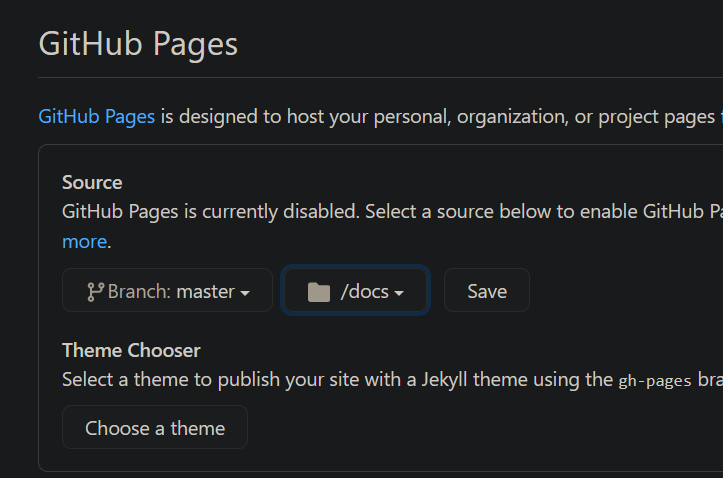
最後に、[Save]ボタンを押します。これで、flexdashboardが
https://Your_Github_User_Name.github.io/Repository_Name
にて表示されます。僕の場合は、
https://dinov-tokyo.github.io/flexdashboard_iris/
です。
4. さいごに
GithubでDashboardを動かせるとは(しかも無料で)知らなかったので、新しい発見でした。これなら、気軽にいろいろ作ってみてもよさそうです。